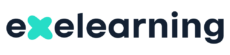Use of eXeLearning
Is there an up-to-date manual for eXeLearning 2.9? – #001
Yes, there is a manual for eXeLearning 2.9 with updates of the new features being added, available in the Help section of the website.
manual, help, instructions, tutorials
Is eXeLearning 2.9 an online application? – #002
There is an online version of exeLearning 2.9, but the most used one is the desktop version. Although it uses the browser to run, it is a desktop application and runs on the user’s computer (locally) and not on a server accessed via the Internet. Its code is available for download and installation in the project’s official repository on GitHub, although it is recommended to install the version 3.0 of eXeLearning.
web version, multiuser, multi-user, exe online
Does eXeLearning save changes automatically? – #003
No. It is important to save changes manually with File > Save to avoid losing work. The program helps in this regard by warning the user periodically when a long time has passed without saving. This interval can be configured in Tools > Preferences > Advanced.
saving, automatic, autosave
How can I choose which browser opens eXeLearning by default? – #004
If several browsers are installed, you can configure which one will open eXeLearning. This can be done in the window that appears when opening eXe or in the menu Tools > Preferences.
browser, default, chrome, firefox, safari, opera, internet explorer, edge
Is it necessary to have eXeLearning installed for others to view the content I created? – #005
No. Once the material is exported and published on the Internet, we can share the corresponding URL (link) so that anyone can view it online without needing to use or have eXe installed. There is also the option to export it as a website and provide the content in a folder for offline viewing.
publish content, drive, ogv, dropbox, publish exelearning, share
How can I know which iDevice was used to create a resource? – #006
For content created from version 2.8 onwards, you can find out by hovering the mouse over the “edit” button, since the iDevice used appears. For earlier versions there is no simple way to find out, but if you know a bit of HTML you can inspect the content (exporting or using the “Preview” option) and check the iDevice’s CSS class, because each iDevice has a distinct class; that gives you clues. The Text iDevice, for example, has the class “textIdevice”.
css, identifier
Are there more iDevices than those shown by default? – #007
Yes. To see all the iDevices that eXeLearning includes, go to the iDevices area and click the tab “Available iDevices”. A list of all iDevices will appear, grouped by category. In the visible column the ones shown in the iDevices menu are checked. If you make changes by adding or removing iDevices, you must click “Save iDevices” so the changes are not lost.
identify, which idevice
How can I move an iDevice to another page? – #008
If you want to change the location of an iDevice you must first enable editing by clicking the pencil icon that appears below it. Five buttons will appear at the bottom of the iDevice, plus the “Move To” dropdown. Clicking the latter will list the pages that make up the resource, letting you choose to which one you want to move the iDevice.
move, location, change page, structure
How can I include lines of code in different programming languages within a text? – #009
You should click the “Insert HTML code as text” icon. A window opens with a box where you can paste the code and the option to select “Include styles”. If you activate this checkbox, a new option appears: “Highlight syntax”. If you select it, new possibilities open up, such as choosing the programming language or selecting a light or dark appearance as the code background.
syntax, programming, languages, highlight, highlight
How can I insert a video in the simplest possible way? – #010
The easiest way to insert a video in eXeLearning is:
- Copy the video’s URL.
- Click the Insert/edit embedded media icon in the iDevice editor.
- Paste the video’s URL into the “Source” field, leaving the default options in the other fields.
- Accept.
However, it is recommended to fill in the fields on the “Title and attribution” tab, which provide very relevant information.
youtube, mediateca, vimeo, iframe, embed, embedded
How can I optimize an image so that it weighs less? – #011
- Click the “Insert/edit image” icon in the editor.
- In the menu that appears, activate the “Optimize image” checkbox, and click the image search icon (folder with magnifying glass).
- In the screen that appears, drag an image or choose it from the top menu; the image will appear in the center of the screen.
- Select the width you want the image to have (the height will adjust automatically to keep proportions) and the quality you want the final image to keep. The weight before and after conversion will appear below the image.
- If satisfied, click the “Finish” button.
reduce, weight, image, optimize, processing, photoshop, gimp, minimize
How can I embed a PDF in my project? – #012
- Click the Insert/edit embedded media icon in the iDevice editor.
- In the Source field, click the folder with the magnifying glass icon to open the file search menu. Choose the file and click Open.
- Copy the value of the “Source” field: /previews/…
- Fill in the fields on the “Title and attribution” tab and…
- Recommended: on the Title and attribution tab you can add, as the “Title link”, the value you copied (the value of the “Source” field). This way, users can easily download the PDF, and users with older browsers will not have problems viewing the document.
- Click “Accept”.
libre office, odt, doc, docx, pdf viewer, embed document, embed file
How can I add a link to a document? – #013
To avoid accessibility issues and differences in behavior between browsers, it is best to use the “Insert/Edit link” option in the iDevice editor. There you will select the file you want to link (a text file, a spreadsheet…). If you check the “Include file information” box you will improve the accessibility level of your content. It is recommended not to embed Word or similar in an IFRAME using the “Insert/Edit embedded media” option, because they may not always display correctly. By providing a simple link, the end user will be able to view the document in their default application. With PDFs we can make an exception, as explained in the question “How can I embed a PDF in my project?”.
libre office, odt, doc, docx, pdf viewer, embed document, embed file
How can I add a form I created in a project so it is displayed directly? – #014
- Click the Insert/edit embedded media icon in the iDevice editor.
- On the “General” tab, select the “iframe” option in the “Type” field, and paste the URL of your form in the “Source” area.
- Specify the dimensions you want the embedded resource to have and complete the fields on the “Title and attribution” tab.
- Click “Accept”.
embed, forms, embed
How can I incorporate a resource from another website that can be shared as an IFRAME? – #015
- Click the Insert/edit embedded media icon in the iDevice editor.
- Click the “Code” tab and paste the iframe HTML code (<iframe src=”…”></iframe>) in the box. If you then click the “General” tab, you will see that the “Type” and “Source” fields have been automatically filled in.
- Specify the dimensions you want the embedded resource to have and complete the fields on the “Title and attribution” tab.
- Click “Accept”.
iframe, insert, embed, add
How can I catalog the OER I created to facilitate its search? – #016
To catalog our OER, the first thing is to ensure Advanced mode is activated (top right corner). With Advanced mode active, click the “Properties” tab above the workspace, and the following tabs will appear:
- Package: here you can fill in the basic information of our OER (title, language, description, authorship, license…). The data you fill in is maintained in the next tab when you click the “Save” button.
- Metadata: offers the possibility to save metadata in 3 different cataloging standards. Choose the LOM-ES standard and fill in the necessary fields.
cataloging, LOM, seo, educational level, metadata, agrega, classification
How can I give the option to download the elp from the resource itself? – #017
To allow downloading the elp there is a specific iDevice available at iDevices > Other contents > Download source file. When creating the iDevice a message will appear reminding us to check that the information in the “Properties” tab is correct (Title, Description and Authorship fields must be filled in beforehand). We can also add a link to the elp from any page using the “Insert/Edit hyperlink” button in the iDevice editor. The “Anchors, nodes or .elp” option allows you to automatically create a link to the elp file. If you add this type of link, the elp will be included automatically when exporting.
share, reuse, oer, source file, download
How can I add more sections in FX effects? – #018
In the FX Accordion, Tabs, Pagination and Carousel, a new section title is created automatically by selecting the Heading 2 style. Once the title is written, pressing the Enter key creates the following paragraph. In the FX Timeline we have 3 levels: section (Heading 2), subsection (Heading 3) and paragraph.
effects, timeline, dropdowns
What are the purpose of the description and title when inserting an image? – #020
The image description is used so that if the image does not load in the browser the text with that description is displayed, providing information to the user. It also allows screen readers used by people with visual impairments to read that description, improving the accessibility of the resource. Search engines also read and take that information into account. In other words: the “Image description” is its alternative text, and we must always fill it in, unless the image is 100% decorative. Otherwise our content will have accessibility problems. The image title is not essential, but it can serve to provide a very brief alternative text or identify the image. If we fill in the image title field, that title will appear in a tooltip when the cursor hovers over the image.
alt text, accessibility, screen reader, images
How can I extract a page from an eXeLearning? And add it from another eXeLearning? – #021
To extract a page from an eXeLearning and create a new elp with that content, go to the “Structure” area (left of the screen), right-click the node or page you want to extract, and choose “Export this page as .elp”. Then, in the menu that appears, choose where to save the elp and the name you want to give it. To add an elp to another resource, position yourself at the node or page where you want it to depend, right-click and choose “Insert .elp into this page”.
import, export, share, oer, reuse, insert
How can I include content that is not displayed when exported, only in edit mode? – #022
To include content that you do not want to display when exporting, you can use the Note iDevice, which is found in the “Other contents” category. It is similar to the Text iDevice, with the difference that it appears only in edit mode and is located on the right side of the screen.
hide content, hidden, invisible
How can multiple people work on the same project? – #023
For now, eXeLearning does not include a multiuser option. The easiest approach is for each contributor to use a single elp which a single person will later combine using the import and export options. In the future there will be an online version available that will allow simultaneous editing of an elp, but it is still too early to announce a release date.
share, oer, collaborative, synchronous, simultaneous editing, exe online, multi-user
Installation of eXe
Is there an online version? – #024
There is an online version of eXeLearning 2.9, but installing version 3.0 is recommended.
online, multi-user, multiuser, on-line
What is the difference between installable, ready2run and portable versions? – #025
- Installable: integrates into the operating system environment after following a normal installation process.
- ready2run: runs without prior installation, remembering program configuration parameters just like the installable version. It is used when you do not have permission to install programs.
- Portable: runs without prior installation from external storage, saving program configuration parameters in that external storage.
installer, portableapp, windows, usb, pen, drive, ready2run, portable, installation
Where are eXeLearning configuration files located? – #026
Installation files are located at:
- Linux (deb, rpm): /usr/share/exe/
- Windows: C:\Program Files (x86)\exe\
- macOS: /Applications/exe.app/Contents/Resources/exe/
- Portable: UNZIPPED-FOLDER\exelib\
User temporary memory files (cache, styles and customized iDevices) are in:
- Linux (deb, rpm, AppImage): /home/YOUR-USERNAME/.exe/
- Windows: %AppData%\Roaming\exe\
- macOS: /Users/YOUR-USERNAME/.exe/ NOTE: The .exe folder is usually hidden; to access it you need to press the combination command (⌘) + shift (⇧) + dot (.)
- Portable: UNZIPPED-FOLDER\
directories, location, place, folders, permissions, preferences, user
Is there a version of eXeLearning for Android or iOS? – #027
No. For now, besides the online version, there are only versions for Linux, Windows and macOS. There is an Android and iOS version of the eXeReader app (eXeReader), which allows downloading and viewing materials created with eXeLearning 2.9 from mobile devices, but not editing them.
mobile, mobile, phone, tablet, android, ios
Can I use eXeLearning on mobiles, tablets or Chromebooks? – #028
On a device with ChromeOS, by enabling its Linux virtual machine, you could install one of its versions (for example the .deb for Debian 10+/Ubuntu 20.04+), but there is no specific version for that operating system, nor for Android or iOS. There is an Android version of the eXeReader app, the viewer for content created with eXeLearning.
mobile, mobile, phone, tablet, google, ios, android
Errors and warnings
I can’t install or run the program on Linux – #029
If we have problems with Python (its version) or dependencies and cannot install eXeLearning, we recommend using the AppImage version.
dependencies, libraries, ubuntu, debian, fedora, mint, exe installation, python
I can’t install or run the program on Mac – #030
When installing eXe on a Mac you may see this warning: “exe” cannot be opened because the developer cannot be verified. The solution: From Finder > Applications (not from Launchpad), press CTRL while clicking the application icon “exe.app”. A dropdown menu will appear; choose “Open”. Confirm that you allow “Open”. The app will be saved as an exception to your security settings and you will be able to open it next time like any other.
does not open, does not work, macos, runs, problem, does not start, exe installation, mac, install
I can’t install or run the program on Windows – #031
When running the eXeLearning installer on Windows the SmartScreen blue dialog may appear. This is a warning Microsoft shows when it lacks references about an installer or considers the application potentially dangerous. This is not the case for eXeLearning. Therefore, you can continue installing the application safely. If the dialog does not allow this, you can temporarily disable the SmartScreen filter for the installation and re-enable it afterwards. If you use MS Edge, you can disable SmartScreen from Settings > Settings > Privacy, search and services > Services > Microsoft Defender SmartScreen. More options and information: Control of Apps and Browser in Windows Security If the problem is not related to SmartScreen, consult the question “I have problems running eXeLearning. The program does not load.”
microsoft, msedge, edge, internet explorer, does not load, does not open, does not work, does not start, installation, install, windows
I have trouble running eXeLearning. The program does not load. – #032
If the program opens but a specific elp does not, consult the question “My ELP is corrupted, it does not open”. If the program does not start at all:
- Check that you have the latest version of eXeLearning installed, as older versions may not open files created by later ones.
- Try ensuring via Task Manager that the “exe” process is running correctly. If not, stop it and close the browser tab where it was open. Then try again.
If the problem persists, you can delete the user folder, but this will remove customized iDevices and styles. If you want to keep them, back up this folder first. Location of the user folder: Linux: ~/.exe (personal folder. Show hidden folders (Ctrl + H) and delete the .exe folder) Windows: C:\Users\xxxx\AppData\Roaming\exe (where xxxx is the username) MAC: /Users/xxxx/.exe Tip for Windows users: If you can’t find the folder, click the Windows logo at the bottom left. Type %APPDATA% in the box that appears above the logo and press ENTER. A folder will open where different programs store their data. One of the folders is “exe”. It can be deleted without needing administrator rights.
does not open, does not load, does not work, processes, installation, incompatible, error
The browser spellchecker doesn’t work while I’m editing – #033
Press CTRL while clicking the right mouse button (secondary).
spellchecker, orthography, languages, correction, plugins, tinymce
I can’t modify or delete an FX effect – #034
We can change the effect by clicking on its text and using the FX button on the toolbar. If we want to delete it permanently, click the HTML button on the toolbar to edit the source code, find a line similar to this one, which will be at the beginning of the effect’s content:
<div class="exe-fx exe-nombrefecto">You can delete what is between the quotes (exe-fx exe-nombrefecto) or remove the line. Important: if you remove the line you must also ensure to delete the line that closes that DIV:
</div>effects, deletion, problems, editing, editor, fx
I modify the content of the Properties tab but when saving the file the changes are not saved – #035
This is a common issue caused by not clicking the “Save” button inside the “Properties” tab. The content of the “Properties” tab is only saved after clicking the “Save” button that appears at the end of each of its tabs. Do not confuse this with saving the whole project using the menu option: File > Save. The Properties tab save only applies the “Properties” values, but does not save changes to the elp.
metadata, metainformation, cataloging, LOM, saving, autosave
When exporting a message appears instructing me to review the metadata entered in the original resource. What should I change to be able to export? – #036
There is basic information that every project must have and when exporting our project it is advisable to have indicated in “Properties”: Title, Language, General description, Authorship and License. These data will be used by search engines to facilitate identification. In addition, the “Title” will appear in the browser’s top bar when viewing the export as a Website. That information is essential in any project and is also necessary to make our project accessible.
description, authorship, metadata, title, LOM, metainformation, SEO, accessibility, languages
My elp is corrupt, it doesn’t open. – #037
Check that you have the latest version of eXeLearning installed, as older versions may not open files created by later ones. Make sure the file name does not contain special characters (*, +, º, ª, $, &, ç, ñ, vowels with accents, etc.) or is very long. Internally an eXeLearning “.elp” file is a ZIP-like compressed file, and inside it must at least contain these three files: content.data, content.xsd and contentv3.xml. If not, recovery will be difficult, although you can request help in the Telegram group https://t.me/eXeLearning. You can check whether those files exist by changing the .elp extension to .zip and decompressing its contents into a separate folder. Elps with very large files can cause problems. If so, you can change the .elp extension to .zip and replace the heavy files with lighter ones with the same name. After changing the extension back to .elp, try opening it again.
does not open, does not load, does not work, processes, installation, incompatible, damaged, broken, lost, corrupted, broken zip, incorrect file format, corrupt zip
When clicking an iDevice to add it nothing happens and the iDevice does not appear in the editing area – #038
Check that the browser you open eXeLearning with does not have extensions that block pop-ups or filter JavaScript content, nor that an antivirus is interfering. It may be useful to have another “clean” browser installed without add-ons or extensions. If you already have Mozilla Firefox installed, you could use another browser with the same engine such as Waterfox. eXe works correctly with the latest versions of major browsers like Mozilla Firefox, Google Chrome or Microsoft Edge.
idevice damaged, cannot add, does not work, broken, does not appear
Tips
How can I enlarge an image when clicking on it? – #039
To make the image enlarge when clicked, once the image is inserted in the iDevice select it and click the Insert/edit hyperlink option. In the menu that appears, re-select the image in the URL field (the same image or one of larger size), fill in the Title field, and choose the “lightbox” option in the “Rel” field.
enlarged image, thickbox, gallery, enlargement
How can I put a button that opens hidden content? – #040
Recommended option: To add a button that shows hidden content, you can use the Text iDevice, which allows writing optional feedback. It also allows defining the button text that will show that content. The DUA Content iDevice also offers a similar option among other things. Advanced option: To do it by hand you need JavaScript programming knowledge: put the content in a DIV with a specific ID and the CSS class “js-hidden”. With that class, if JavaScript is enabled the DIV will be hidden by default. Then create a button (with the CSS class “js-required”) that toggles the DIV visibility. Example:
<p class="js-required"> <input type="button" value="Botón" onclick="$('#miDIV').toggle()" /> </p> <div id="miDIV" class="js-hidden"> Contenido oculto </div>hide elements, buttons to show, accessibility
How can I present iDevices collapsed by choice? – #041
To collapse all iDevices on all pages of your elp, the most effective way is to add the following code in Properties > Project Properties > Footer:
<script> $(function() { $("p.toggle-idevice a").click(); }); </script>If you want only Text iDevices to be minimized use “.textIdevice p.toggle-idevice a” instead of “p.toggle-idevice a”. If you only want to minimize on a single page, edit the first iDevice on that page and click the HTML button. At the top, before any other code (to make it easy to find), paste that same code. If you want to minimize a specific iDevice (the following code minimizes the first iDevice, since counting starts at zero):
$("p.toggle-idevice a").eq(0).click();hide idevice, invisible, closed, collapse
How can I make a YouTube video start and end where I want? – #042
First click SHARE > Embed on YouTube. This option allows specifying the time at which you want the video to start. This is the code of one of the videos where we have already selected the start (start=251):
<iframe width="560" height="315" src="...?start=251"After start you must add &end=xx, where xx is the second at which you want it to end, for example:
<iframe width="560" height="315" src="https://www.youtube.com/embed/iqk-RiBVrkY?start=251&end=261"youtube, start, cut, duration, end, beginning, frames
How can I duplicate iDevices? – #043
The easiest way to duplicate an iDevice is:
- Export the page that contains the iDevice you want to duplicate as another .elp file: in “Structure” (left panel) click the page and right-click to choose “Export this page as .elp”.
- Import the new .elp. In “Structure” click the page and right-click to choose “Insert .elp in this page”.
- Edit the iDevice and use Move to place it on the page you want.
- Delete the page that was created when inserting the .elp.
duplicate, copy, share, oer, replicate, clone
How can I block closing of iDevices? – #044
The simplest way is to hide the buttons that allow closing them by adding the following code in Properties > Advanced options > HEAD:
<style> p.toggle-idevice a{display:none!important} </style>css, hide, invisible, closed, collapse
How can I hide some nodes? – #045
This trick is for advanced users. eXe does not currently include an automatic mechanism to create itineraries. It is recommended not to use this information unless you have programming knowledge. It requires programming in JavaScript. It is possible to show certain nodes or others by varying the access URL to the eXe project. This is achieved by inserting JavaScript code in the project’s HEAD and slightly modifying the access URL so that some students can be shown certain pages (for example remedial) and others not, using the same eXeLearning file. You can see how this works in Creating personalized books by URL at ipepCórdoba: Create versions of the same book by URL
hide nodes, hide pages, hidden pages, menu
How can I completely remove the side menu in the export of a project? – #046
If you want to completely remove the side menu you must modify the style you are using. To do this follow these steps:
- Activate “Advanced mode” at the top right of the editor.
- Select Menu: Styles > Style manager.
- Click the “Edit” button for the style you want to modify (pencil icon). If it is not active it means that style cannot be modified from the style editor.
- In the new window that appears select: Navigation > hide the menu (make sure the browser is not blocking pop-ups so you can perform these steps).
- Click “Save as” and give your style a new name. Close the style editor window to return to your project.
- Select the new style you just created via: Styles > Styles, where you will find it.
When saving the project (elp file) the style is not saved with it, so it is recommended to make a copy of your style to avoid losing it if you change computers by clicking: Styles > Style manager > Export styles. When exporting the project to publish on the Internet this step is not necessary because the style is integrated into the project. If you want to collapse the menu rather than delete it, follow these steps. In Advanced mode add this code in Properties > Package > Footer:
<script> $(function(){ setTimeout(function(){ $('a#toggle-nav').click(); },1000); }); </script>When exporting or previewing, the menu will appear collapsed and can be expanded by clicking the three-horizontal-lines button at the top.
navigation, hide, remove
How can I change the dimensions of the project exported to HTML so it occupies more screen width? – #047
To increase width you can modify the project’s style. To do this follow these steps:
- Activate “Advanced mode” at the top right of the editor.
- Select Menu: Styles > Style manager.
- Click the “Edit” button for the style you want to modify. If it is not active it means that style cannot be modified from the style editor.
- In the new window that appears, on the tab: General > General settings > Page width, enter the percentage you want (make sure the browser is not blocking pop-ups so you can perform these steps).
When saving the project (elp file) the style is not saved with it, so it is recommended to make a copy of your style to avoid losing it if you change computers by clicking: Styles > Style manager > Export styles. When exporting the project to publish on the Internet this step is not necessary because the style is integrated into the project.
css, screen width, fullscreen
How can I remove the empty space that is generated at the top of the Text iDevice when no title is set? – #048
Use the “Free text” iDevice. To have it available enable “Advanced mode”, go to “Available iDevices” and mark it as visible.
idevices, space, line-height
How can I insert a small line break so lines are not so far apart? – #049
Pressing the ENTER key produces a paragraph break that leaves a lot of space between one line and the next. You can create a single line break by pressing SHIFT + ENTER. It is recommended not to use multiple line breaks to simulate paragraphs or increase space between elements. Doing so fills the content with unnecessary code that makes reuse harder and can, in some cases, cause accessibility problems.
line breaks, line-height
Where can I host the resources I embed in eXeLearning so the ELP doesn’t become too large? – #050
For heavy videos or audio you can use YouTube, Vimeo, the Mediateca of EducaMadrid or other similar repositories. For images, if you don’t want to upload them to external hosts it’s a good option to compress them before inserting. In any case, if you don’t know how to optimize images, the recommendation is to use the tool included in eXe. The question “How can I optimize an image so that it weighs less?” explains how to do it. Important: an OER should, whenever possible, include all the files it needs. Do not overuse external repositories. Ideally use them only for content that can greatly increase project size, such as very large videos.
minimize, optimize, image processing, photoshop, gimp, repositories, multimedia, lighten, reduce weight, publish
Games and interactive activities
Can scores from Interactive Activities and Games iDevices be saved? – #051
eXeLearning by itself does not save scores; you need to publish the materials to an LMS such as Moodle. Not all iDevices allow saving grades. Some require activating Advanced mode (top right) to see scoring (SCORM) options. iDevices that allow saving grades:
- SCORM Quiz
- Interactive video
- GeoGebra
- All activities in the Games category
You can set a single graded exercise per page and it will only work if you configure the SCORM tab (for those that have it, in Advanced mode) and upload your contents to an LMS (Moodle).
grades, score, grading, gradebook, scorm, moodle, virtual classroom
Games and GeoGebra
Some iDevices allow you to create or import interactive activities and games. GeoGebra content is also supported for inclusion in eXeLearning.
Can I insert crossword or matching games?
Yes, you can. eXeLearning includes an iDevice called Interactive Activities that allows you to create various types of games such as crosswords, matching, or drag-and-drop exercises.
Can I insert GeoGebra activities?
Yes. You can include GeoGebra materials either by embedding them directly or by inserting an iframe with the GeoGebra URL. Simply choose the Embed Code option in the GeoGebra resource and paste it into the HTML editor of eXeLearning.
Can I use other interactive resources like H5P or Genially?
Yes, you can embed external resources as long as the platform provides an embed code (iframe). Copy that code and paste it into an HTML iDevice in eXeLearning.
Do the games created in eXeLearning work offline?
Yes. The interactive activities created with eXeLearning work both online and offline, as long as the necessary media files are included in the exported package.
Can I include audio, video, or animations?
Yes, you can include multimedia content in different formats (MP3, MP4, GIF, etc.). Use the Multimedia or HTML iDevice to insert them, and make sure the files are accessible within the exported project.
Are the games accessible?
Accessibility depends on the type of activity. The eXeLearning team continues to work on improving accessibility in interactive content, ensuring compliance with WCAG standards whenever possible.
Can I modify the appearance of the games?
Yes. You can adjust colors, fonts, and other style elements through the CSS files of your selected style, or by adding custom CSS in the project’s configuration.
Can I add feedback to questions or games?
Yes. Many interactive iDevices allow you to configure personalized feedback for correct or incorrect answers.
Can I mix interactive activities with theoretical content?
Of course. One of eXeLearning’s strengths is the ability to combine theoretical information, multimedia, and interactive elements in a single educational resource.
Math Formulas (LaTeX, MathJax)
eXeLearning supports mathematical notation through LaTeX and MathJax, allowing you to write complex formulas easily.
How do I insert a math formula?
You can write formulas using LaTeX syntax between \( ... \) for inline mode or \[ ... \] for block mode. eXeLearning automatically renders them using MathJax when previewed or exported.
Do I need to install anything to use MathJax?
No. MathJax is integrated into eXeLearning and works automatically when you use the LaTeX syntax.
Can I insert formulas as images?
Yes, although it’s recommended to use LaTeX or MathJax for better scalability and accessibility. If you prefer, you can generate your formulas as images and insert them through the Multimedia iDevice.
Can I copy LaTeX code from another platform?
Yes. You can copy your existing LaTeX expressions directly into eXeLearning and they will render correctly through MathJax.
Can I use MathML instead of LaTeX?
Yes. eXeLearning supports MathML, although LaTeX is more commonly used for convenience and readability.
Can I change the color or size of a formula?
Yes. You can style your formulas using HTML and CSS, or by using LaTeX commands within the expression.
Do formulas work in all export formats?
Yes, formulas rendered by MathJax display correctly in web exports and SCORM packages. However, when exporting to PDF or EPUB, complex formulas might lose some formatting.
Export and Publication
eXeLearning allows exporting projects to multiple formats, making it easy to share and publish educational resources.
Can I export my content to Moodle?
Yes. eXeLearning allows you to export your project as a SCORM 1.2 package, which can be imported directly into Moodle or any LMS compatible with that standard.
What is SCORM?
SCORM (Sharable Content Object Reference Model) is a standard that ensures interoperability between learning content and Learning Management Systems (LMS). It allows eXeLearning resources to be tracked within platforms like Moodle.
Can I export to IMS or other formats?
Yes. eXeLearning supports export formats such as IMS Content Package, SCORM 1.2, EPUB, PDF, and HTML Web Page. This gives you great flexibility when publishing your materials.
Can I publish directly on Procomún?
Yes. Procomún is an open educational resource repository from the Spanish Ministry of Education. From eXeLearning, you can export and publish your content directly to this platform.
How do I upload my resources to EducaMadrid?
You can export your eXeLearning project as a SCORM package or HTML web page and then upload it to your EducaMadrid space through the resource manager or Moodle integration.
Can I publish my project online?
Yes. Simply export your project as a web page (HTML) and upload the resulting folder to your web server, hosting, or institutional platform.
What is eXeReader?
eXeReader is an application designed to view eXeLearning resources offline, particularly on mobile devices or computers without internet access.
Where can I get eXeReader?
You can download eXeReader from the official eXeLearning website or its associated repositories. It’s available for multiple operating systems.
Can I export to PDF or EPUB?
Yes. eXeLearning allows you to export your projects to PDF or EPUB for easy offline reading or printing. These formats are ideal for distribution and accessibility.
Can I change the logo or header when exporting?
Yes. You can customize the appearance of your exported project by editing the style or uploading a personalized logo in the configuration section.
Styles and Design
eXeLearning includes several visual styles that allow you to customize the design of your educational materials.
What are styles in eXeLearning?
Styles are sets of predefined design rules (CSS) that determine how your project looks when exported: colors, fonts, spacing, icons, and more.
Can I create my own style?
Yes. You can create and modify your own CSS-based styles and apply them to your projects. Advanced users can edit the style.css file directly or use the Style Manager.
What is the Style Manager?
The Style Manager is a tool that lets you select, preview, and configure the appearance of your project directly within eXeLearning, without editing code manually.
Can I change the navigation menu design?
Yes. The style you choose determines the navigation menu’s appearance, but you can customize it further by editing the CSS or using custom templates.
Can I use Google Fonts or custom fonts?
Yes. You can link Google Fonts or other font resources by adding the corresponding references in the style or project header.
Can I insert my own CSS?
Yes. You can add your own CSS file or custom rules in the Project Settings → Advanced section, ensuring your design remains consistent across exports.
About eXeLearning
eXeLearning is a free and open-source tool that facilitates the creation and publication of educational materials and Open Educational Resources (OER).
What is eXeLearning?
It is an authoring tool that allows teachers and creators to develop interactive educational materials without needing programming knowledge. The resulting resources can be exported and used on different platforms and devices.
Who developed eXeLearning?
eXeLearning was originally developed in New Zealand under the project eXeLearning.org and is now maintained and expanded in Spain through the collaborative project eXeLearning.net, coordinated by the Ministry of Education, Vocational Training and Sports (MEFPD) via Cedec-INTEF and the regional education administrations.
Where can I download eXeLearning?
You can download the latest version of eXeLearning from the official website https://exelearning.net or from its GitHub repository. Installers are available for Windows, macOS, and Linux.
Is eXeLearning free?
Yes. eXeLearning is free and open-source software distributed under the AGPL license. You can use, modify, and redistribute it freely, respecting the terms of the license.
Where can I find the source code?
The official source code of eXeLearning is hosted on GitHub. You can access it to contribute improvements, fix issues, or study its structure.
Can I contribute to the project?
Yes! eXeLearning is a collaborative project. If you’ve developed improvements, new features, or bug fixes, you can submit them through GitHub or by contacting the project coordination team at Cedec-INTEF.
Who maintains the project?
The project is coordinated by Cedec-INTEF under the Spanish Ministry of Education, Vocational Training and Sports (MEFPD), with the collaboration of several regional education administrations and the eXeLearning community.
What license does eXeLearning use?
eXeLearning is distributed under the AGPL v3 (Affero General Public License), which ensures the software remains open and accessible to everyone, including any modifications or derived versions.
How can I contact the eXeLearning community?
You can connect with the community through the official forums, the GitHub issue tracker, or by joining collaborative events and workshops organized by Cedec-INTEF and regional administrations.
Can I include any text, image, audio, or video I want in my eXeLearning project? – #098
No, you can’t; you must have permission to do so. It’s important to ensure that the content you wish to use is available under a license that allows you to include it in your project. You must make sure you have the author’s permission, are using Creative Commons–licensed content, or content in the public domain. In the article “Free image, music, icon, video, and sound libraries” you’ll find numerous services you can use in your projects.
permission, images, photos, materials, free, authorship, attribution
What license should I include in my project so that others can or cannot reuse or modify it? – #099
All Creative Commons licenses allow project reuse, except those that include NonCommercial (NC), which do not allow commercial use. If you want your work to be reusable but not modified, you can use: NoDerivatives (ND). If you don’t include any license, your work will be protected by Copyright, meaning it cannot be reused or modified. If that’s what you intend, you can also explicitly include Copyright. Keep in mind that completely prohibiting reuse and modification of your project could limit its reach and impact, since others won’t be able to use your work to create something new and improved.
reserved, free, share, knowledge, modification
How do I correctly cite a multimedia resource? – #100
To correctly reference a multimedia resource in an eXeLearning project, it’s important to include the following information:
- Author: The name of the creator or author of the multimedia resource.
- Title: The title or name of the multimedia resource.
- Source: The URL or address where the multimedia resource can be found, or the name of the platform or database where it is hosted.
- License: The license under which the multimedia resource is available, including the name of the license and a link to its terms of use.
When you insert a multimedia element using the “Insert/edit embedded media” icon or an image, you’ll find a tab titled “Title and Attribution” where you can add all this information.
attribution, authorship, rights, caption